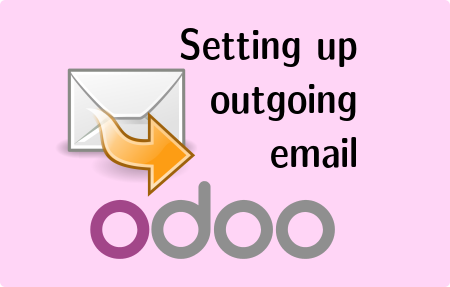Currently, we are pleased to work with clients who find the functions of the Odoo management platform convenient to carry out their daily operations.
For this reason, we hope that this small manual will be very useful for configuring the outgoing email servers allowing communication through the system.
Let’s begin,
Outgoing mail server configuration
The first step is to go to the menu,
Settings » Technical » Email » Outgoing mail servers
There we will find the corresponding form,
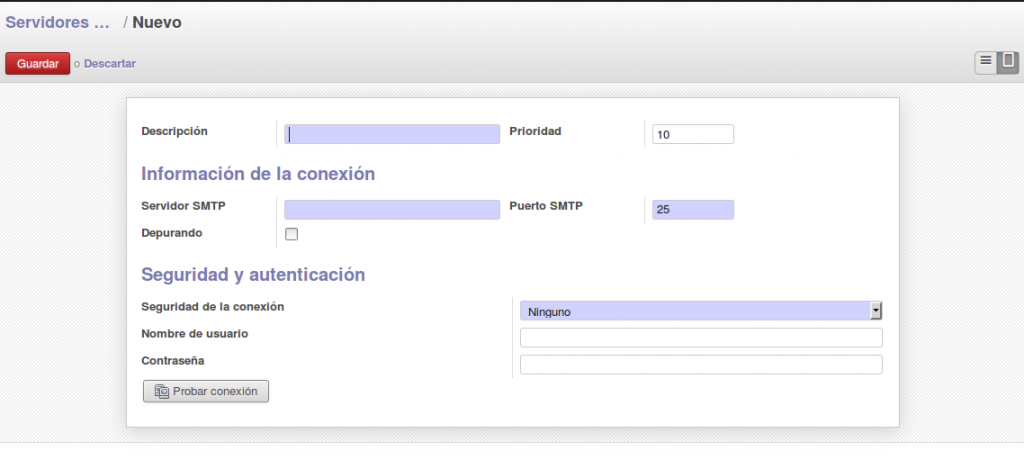
Which we will fill with the data corresponding to the email account that you will use to send the messages.
The fields to fill out are:
- Description: A name or description to identify the configured server
- Priority: The priority of your mail server. The smaller the number, the higher its priority and the more it will be used by the system.
- SMTP Server: In this field, write the address of the outgoing mail server, this can be GMail, Outlook, Yahoo, Live or a private server, see the table at the end.
- SMTP Port: The port through which it communicates with the server, 587 or 465.
- Connection security: Choose the type of security, SSL or TLS.
- Username: Write the email with which you want messages to be sent, remember that it must correspond to the SMTP server.
- Password: Enter email password
When completing the corresponding data it should look something like:
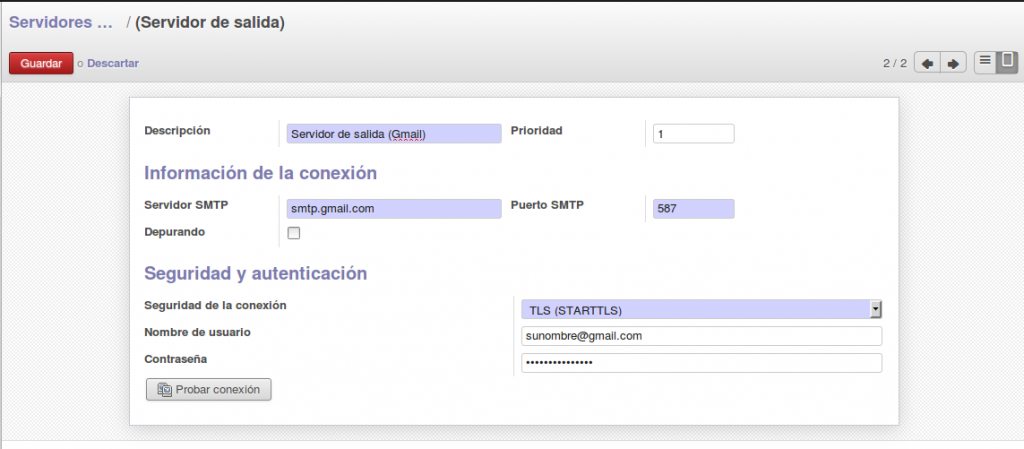
We verify by pressing the Test connection button if it is a successful test, our messages will leave the platform.
Output Frequency Configuration
The platform stores the messages sent and sends them according to a schedule.
This defaults to sending messages every hour, so it’s very likely that we’ll want to change it to something like 5 minutes.
To configure it, let’s go to the section,
Settings » Technical » Automation » Scheduled Actions » Email Queue Manager
In this section we modify the values,
- Interval Unit: Minutes
and save, getting a configuration that looks like this:
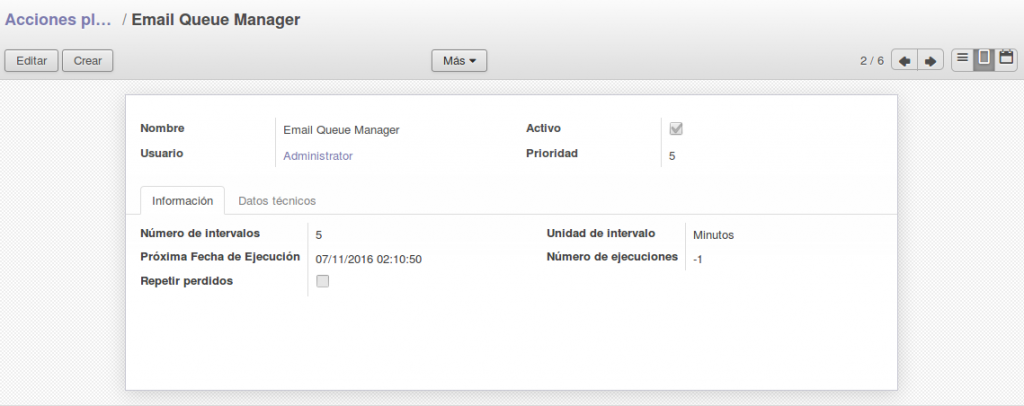
And each message will be sent in a period of no more than 5 minutes.
Popular Services Configuration Data
In case you have doubts about the values to use to configure the email fields of the most popular email services, we present the following table that contains the necessary data.
| Email Service | SMTP server |
| Outlook (Live, Hotmail) | Server: smtp-mail.outlook.com
Port: Requires Authentication: Yes |
| Gmail | Server: smtp.gmail.com
Port: Requires Authentication: Yes |
| Yahoo | Server: smtp.mail.yahoo.com
Port: Requires Authentication: Yes |
Note: Hotmail, Live and Outlook use the same server, the only thing that would change would be the email account with the corresponding domain. (yourname@hotmail.com, yourname@live.com, or yourname@outlook.com)
Update:
After 2020, it is recommended to use app passwords or app password, which requires you to activate 2-Factor Authentication (2FA) on major providers email address to send emails from these providers.
We hope this information is useful for you to continue getting the most out of your Odoo platform. If you encounter difficulties in the configuration, do not hesitate to contact us, or leave a comment to resolve it as soon as possible.
Excellent and productive start to the week.