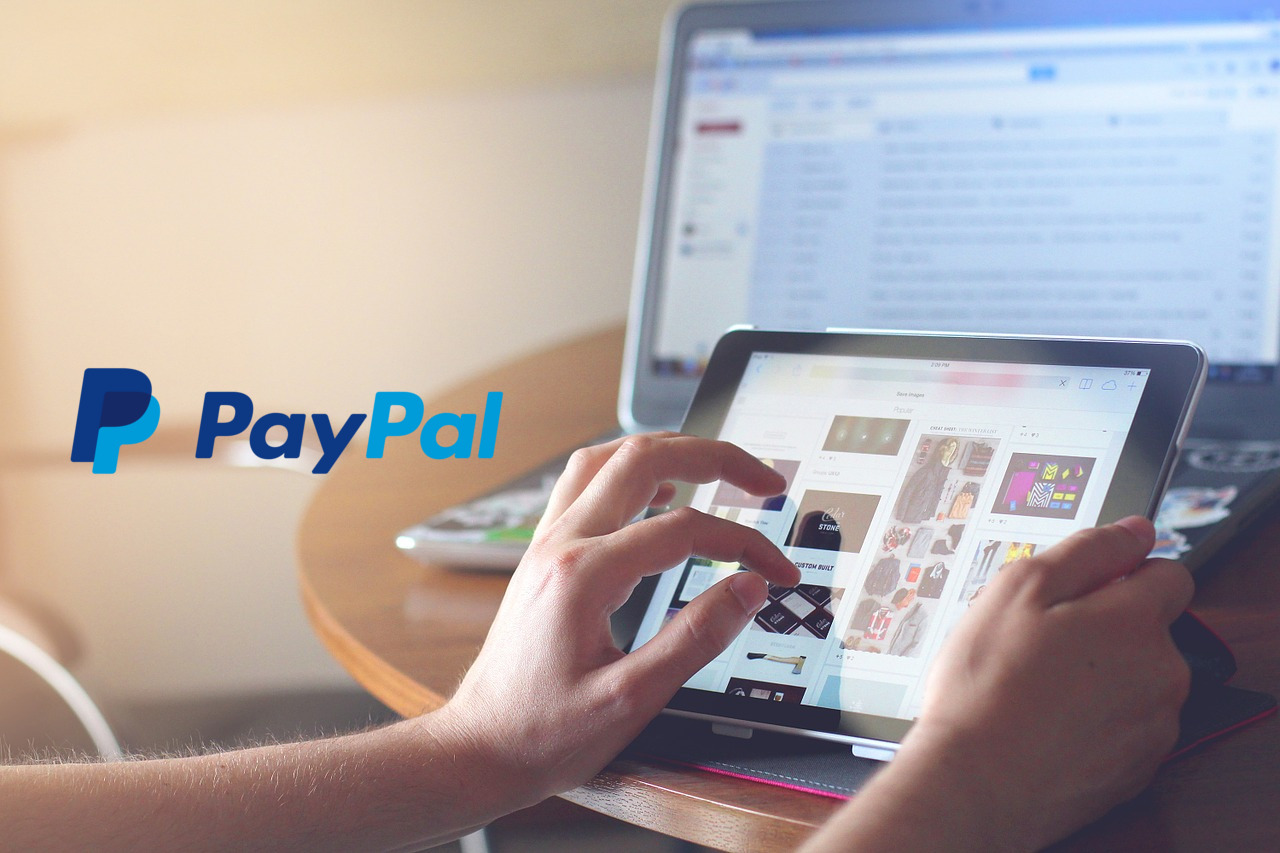One of the most powerful in Odoo is the inventory management through a web store having in minutes a world wide exposure store.
This leave us generally with two issues,
- Payment Methods
- Shipment fees
Among the electronic payment methods available one of the main ones is Paypal, which works through commission by transaction and of which its registration system is very simple when registering and without commission involved.
Paypal also has the ability to manage payments through the same platform as well as credit and / or debit cards making this a versatile option.
In this article we will review the configuration for the use of Paypal as part of a payment method to use Odoo.
Paypal Account Settings
The first step is to update your account or create a Paypal Business account
Later once inside the account, you access the option Profile and Settings , and from there to My selling tools .
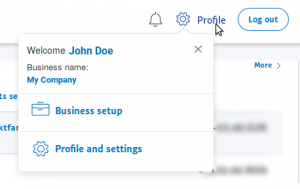
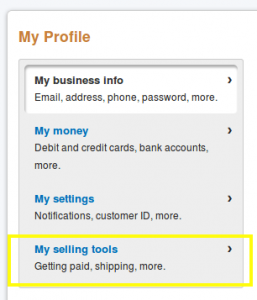
Here we will configure the following points,
- Website preferences
- Auto Return for Website Payments
- Payment Data transfer
- Encrypted Website Payments
- Instant payment notifications
- PayPal button language encoding
Website preferences

Auto Return for Website Payments
Activate the automatic rewind and enter the backlink usually under the format:
https://mycompany.com/shop/confirmation
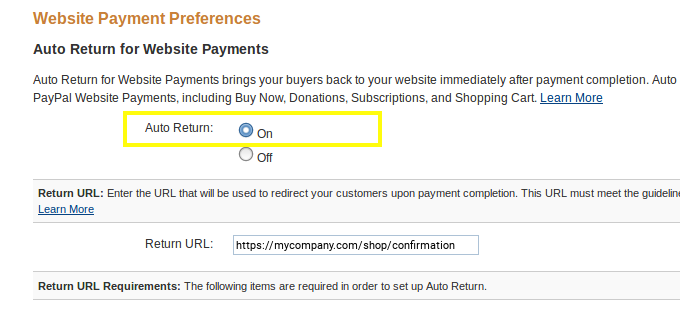
Remember to always use a site with a valid SSL certificate on your website and store.
Payment Data transfer
We activate the transfer of payment data, which allows communication between your site and Paypal allowing communication between Odoo and Paypal, for later communication.
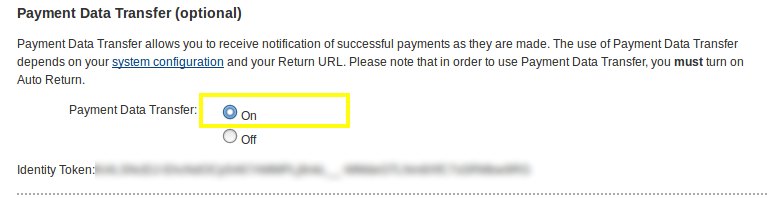
Encrypted Website Payments
Unless you have advanced coding settings between the Paypal and Odoo Buttons communication, you will need to disable this option,
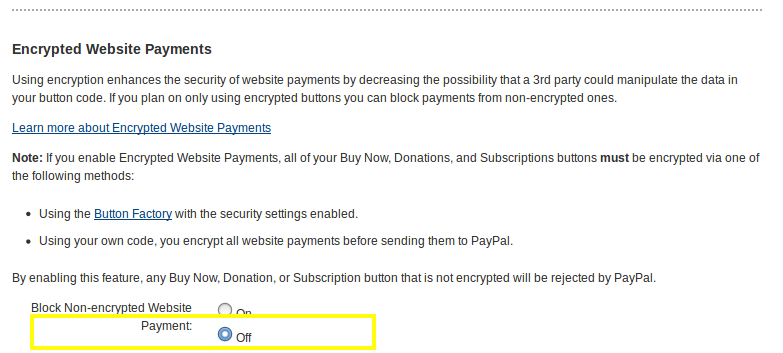
otherwise you will get an error of type EWP_SETTINGS
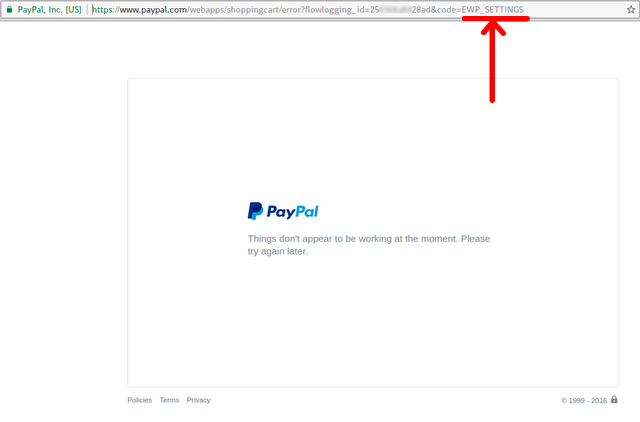
Instant payment notifications
We return to the main section of Sales Tools, and so we select Notifications of instant payments ,
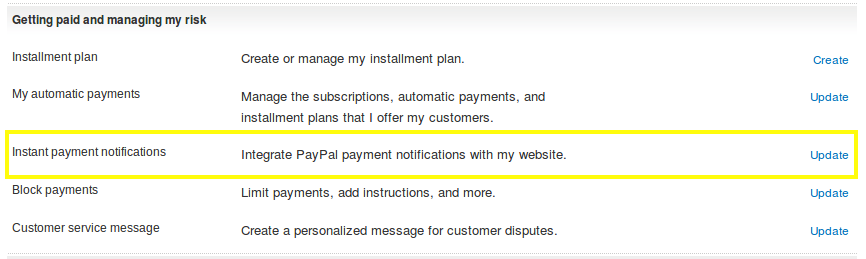
this option allows that once the Paypal payment is validated, Odoo can activate and complete the purchase process.
We write the notification URL and activate the Instant payment notification option with the following format,
https: //mycompany.com/payment/paypal/ipn
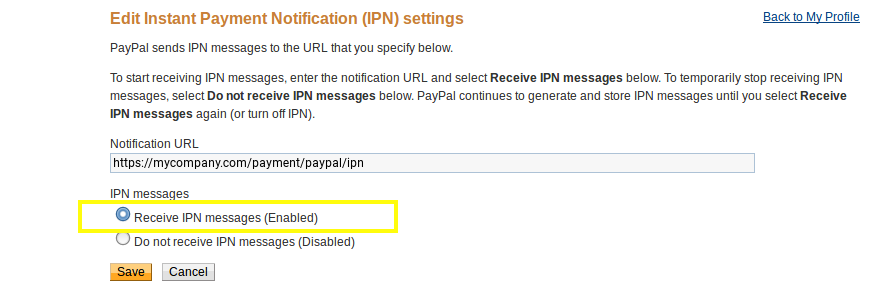
Paypal button language coding
Even though within the official documentation, it is marked change the language coding in UTF-8, under our experience it is possible to perform transactions even with coding
windows-1252 We recommend using the suggested coding, UTF8 .

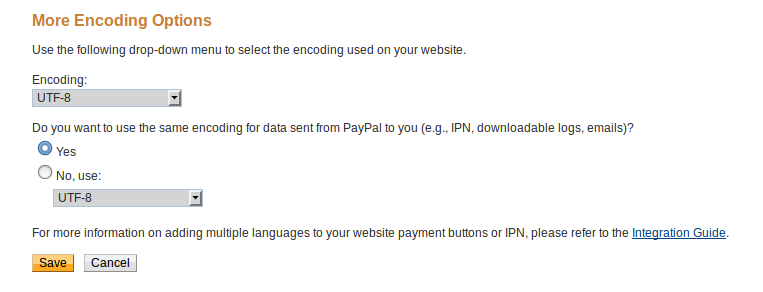
Configure Odoo
Once the Paypal configuration is complete, we must have the following values:
- Paypal ID Business ID
- Id. of trading account
- Personal identity code
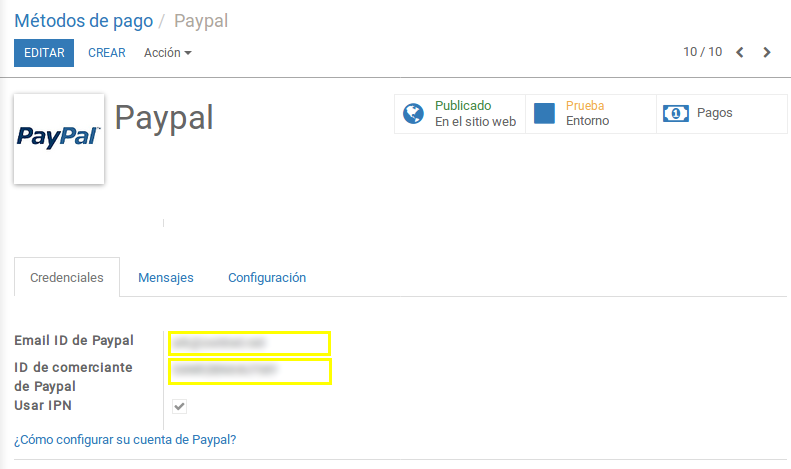
Key:payment_paypal.pdt_token Value: {Identity Token}
As shown in the image,
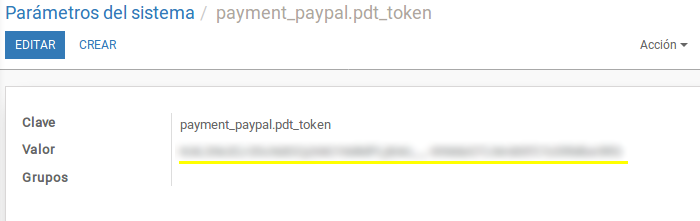
Finally we activate Paypal for production and in this way we conclude the configuration of said system.

We are ready to operate our online store and receive payments through Paypal as well as credit and debit cards.
Due to the importance of the process we suggest that a specialist support you with this configuration, we hope that this article is useful and productive for the operation of your business.